iftop 설치, 실시간 트래픽 확인하기
실시간 트래픽을 보고 싶을때가 있는데, 여러가지 툴들이 있겠지만 iftop 을 설치하면 좀 더 간단하게 볼 수 있다.
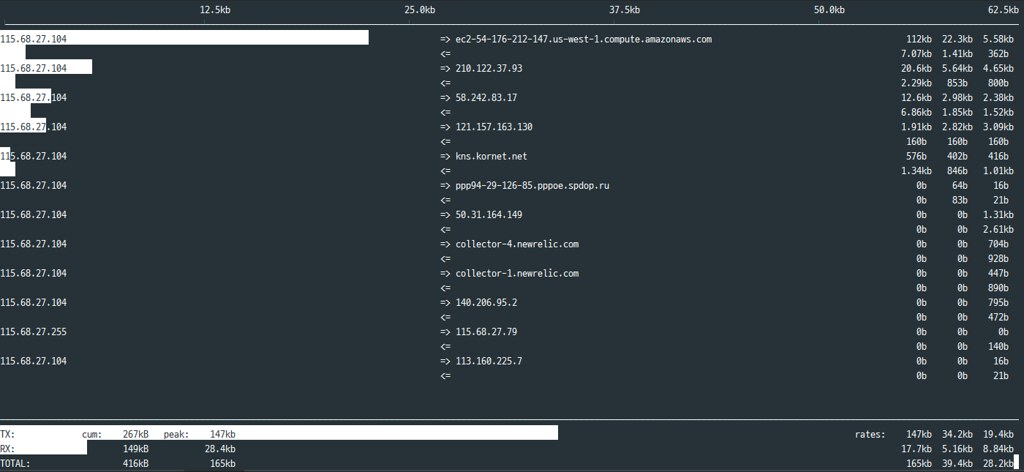
설치하기
# centos
yum install iftop
# ubuntu
apt-get install iftop
사용하기
$ iftop
좌측에는 서버 IP 우측에는 클라이언트 IP 를 보여준다. 우측에 3컬럼은 각각 2초, 4초, 10초 동안의 평균 전송량을 보여준다.
그리고 하단에 나와있는 정보는 다음과 같은 의미를 가진다.
- TX : 전송
- RX : 수신
- TOTAL : 전체
- cumm : iftop 실행후 현재까지의 총 데이터량
- peak : 피크시의 데이터
- rates : 각각 2초, 4초, 10초의 평균흐름
실행옵션
$ iftop --help
Synopsis: iftop -h | [-npblNBP] [-i interface] [-f filter code]
[-F net/mask] [-G net6/mask6]
-h display this message
-n don't do hostname lookups
-N don't convert port numbers to services
-p run in promiscuous mode (show traffic between other
hosts on the same network segment)
-b don't display a bar graph of traffic
-B Display bandwidth in bytes
-i interface listen on named interface
-f filter code use filter code to select packets to count
(default: none, but only IP packets are counted)
-F net/mask show traffic flows in/out of IPv4 network
-G net6/mask6 show traffic flows in/out of IPv6 network
-l display and count link-local IPv6 traffic (default: off)
-P show ports as well as hosts
-m limit sets the upper limit for the bandwidth scale
-c config file specifies an alternative configuration file
-f 옵션 사용 ip 필터링해서보기
-
특정 ip로 들어오는 클라이언트에 대해서만 보고 싶을 때가 있다. 예를들면, 10.10.1.175 로 들어오는 ip 만 따로 보고 싶다고 하면 아래와 같이
-f필터링 옵션을 주면 된다.-f옵션에 대한 값은 pcap-filter 형식의 필터를 넣어야 한다. 이게 좀 불편한데 대략적인 형식은 아래와 같다. -
dst host xxxx
- dst net xxxx
- dst port xxxx
- dst portrange start-end
- src host xxxx
- src net net
- src port xxxx
- src portrange start-end
- gateway xxxx
- ip proto protocol
iftop -f 'ip dst 10.10.1.175'
iftop -i eth0 -f “dst host Linux.com”
iftop -i eth1 -f “dst port 22″
인터랙티브 모드 단축키
- iftop 을 실행한 상태에서 특정키를 눌러서 아래와 같이 실시간으로 표시를 변경할 수 있다.
f - filtering
t - rx only | tx only | both
p - port display
P - pause
j/k - scroll up/down
b - bar graph on/off
L - lin/log scales
T - cumulative totals
n - name resolution
h - help for more keys and info
설정파일
- 설정파일은
~/.iftoprc에 저장하면 사용할 수 있고 실행옵션에서-c옵션을 이용해서 지정할 수 있다. - 자세한 내용은 iftop manpage 을 확인해보자.
# .iftoprc
# config file for iftop
dns-resolution: no
port-resolution: no
show-bars: yes
promiscuous: yes
port-display: on
hide-source: no
hide-destination: no
use-bytes: yes
line-display: one-line-both
show-totals: yes
log-scale: yes
#dev
#iftop
#traffic
#network